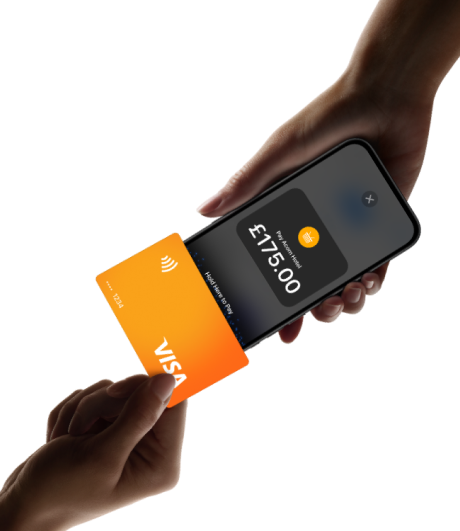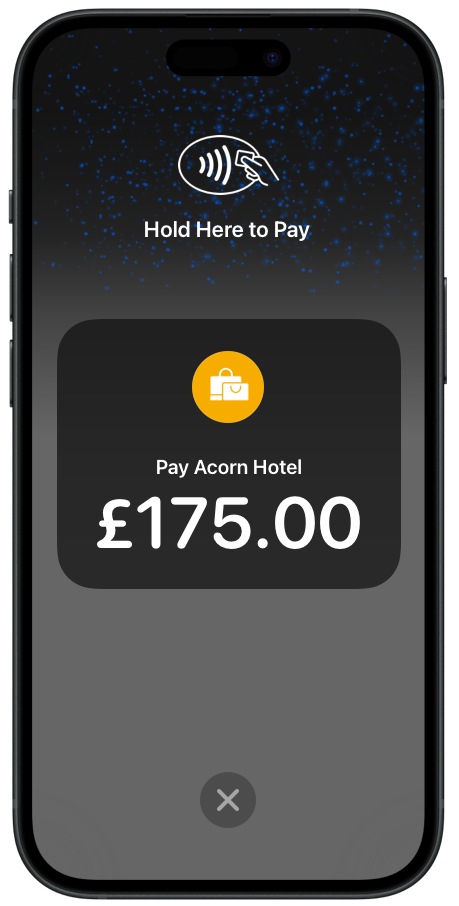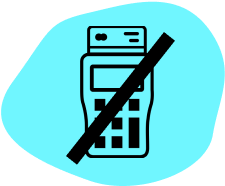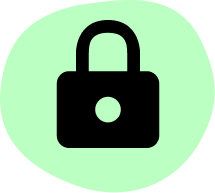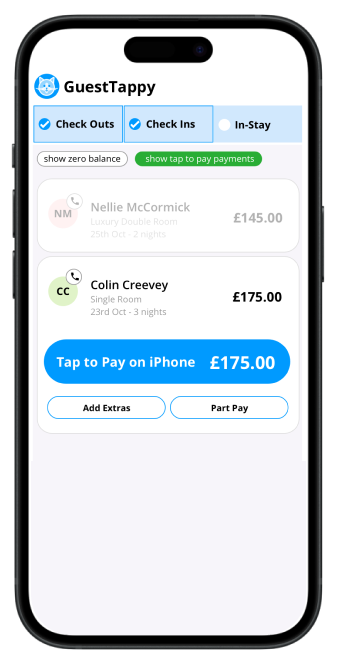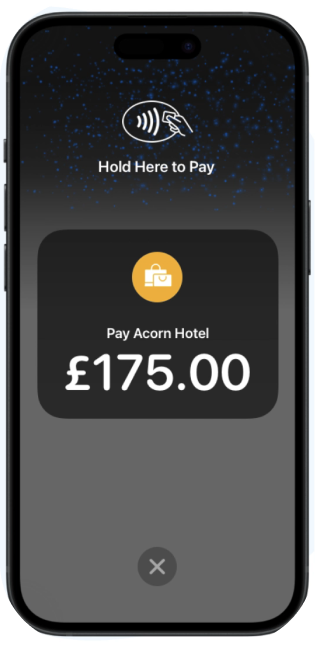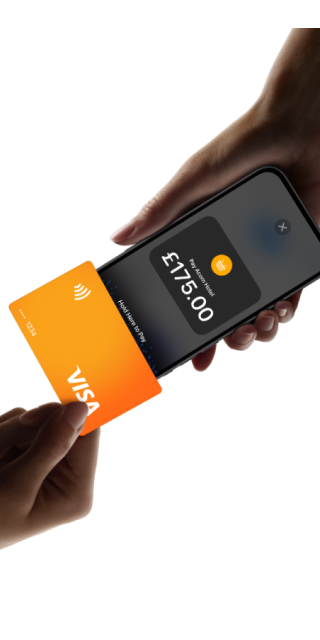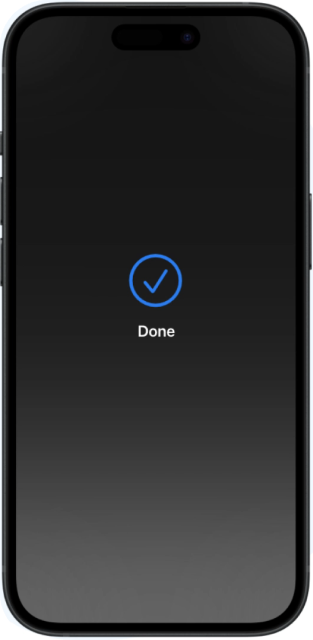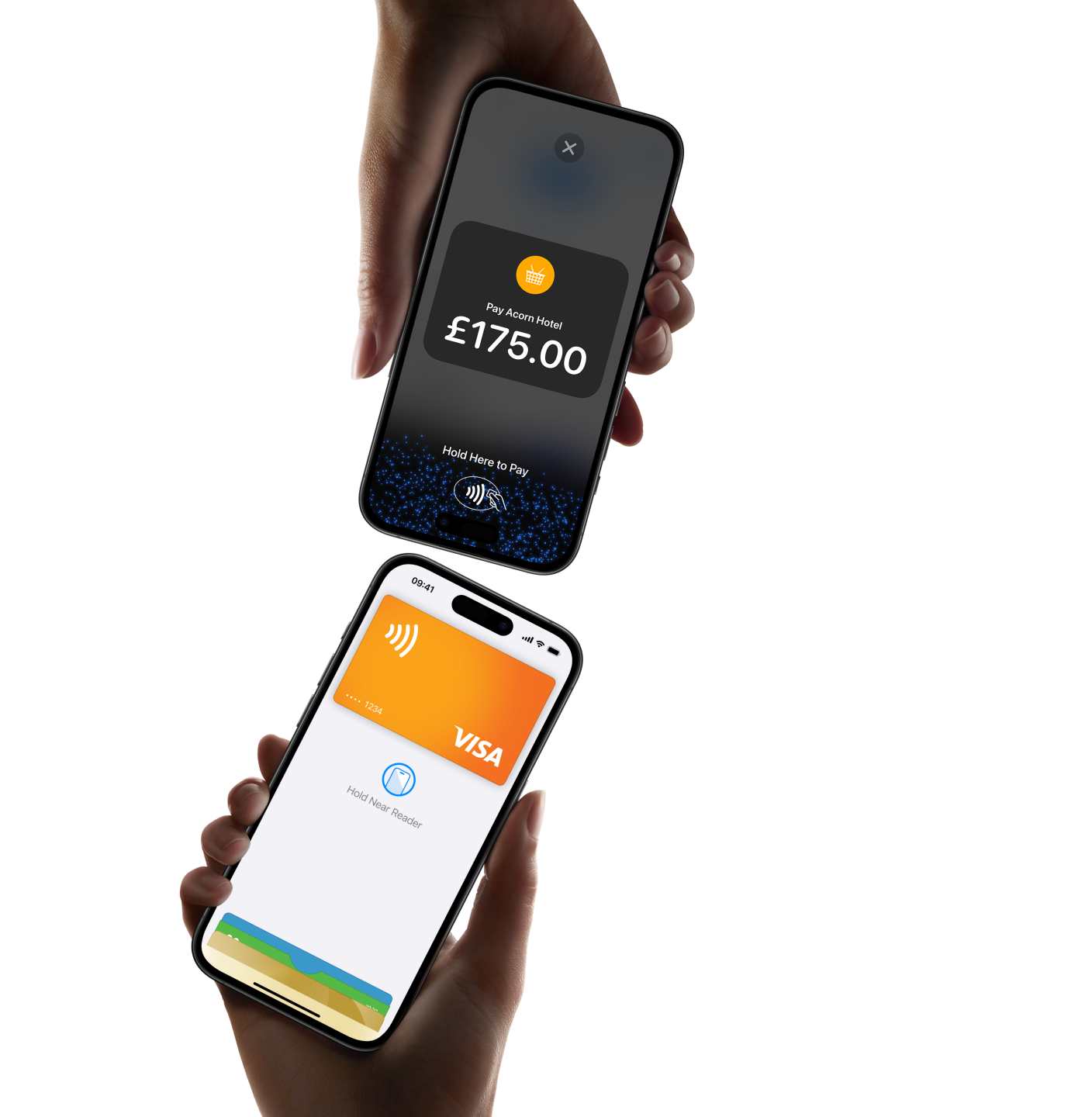Any freetobook customers with a Stripe account and an iPhone in one of the following countries:
- Australia
- Austria
- Canada
- Czech Republic
- France
- Germany
- Ireland
- Italy
- Netherlands
- New Zealand
- Sweden
- United Kingdom
- United States
(you will need an active subscription to freetobook’s Stripe integration)